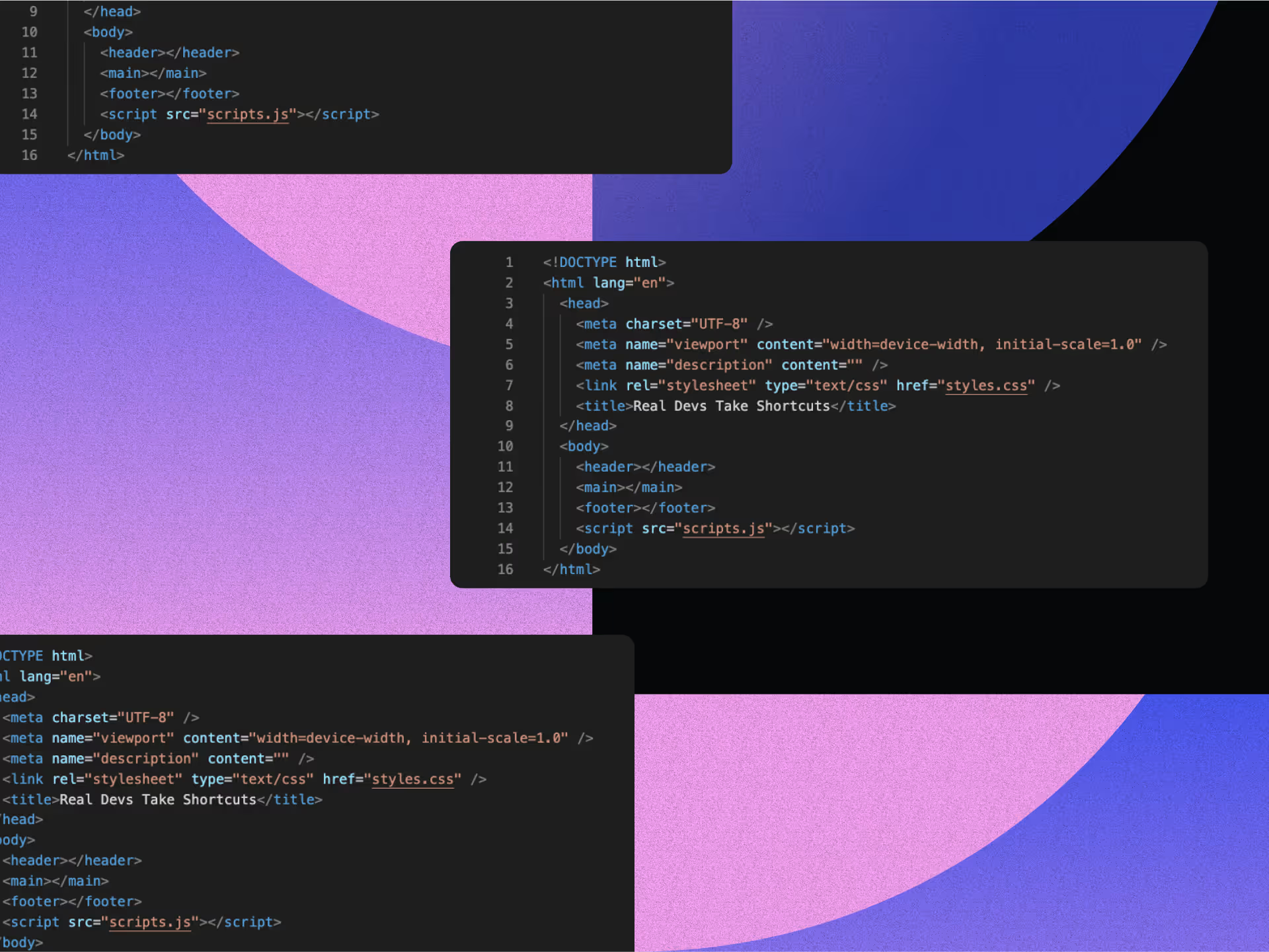How to Migrate from WordPress to Webflow
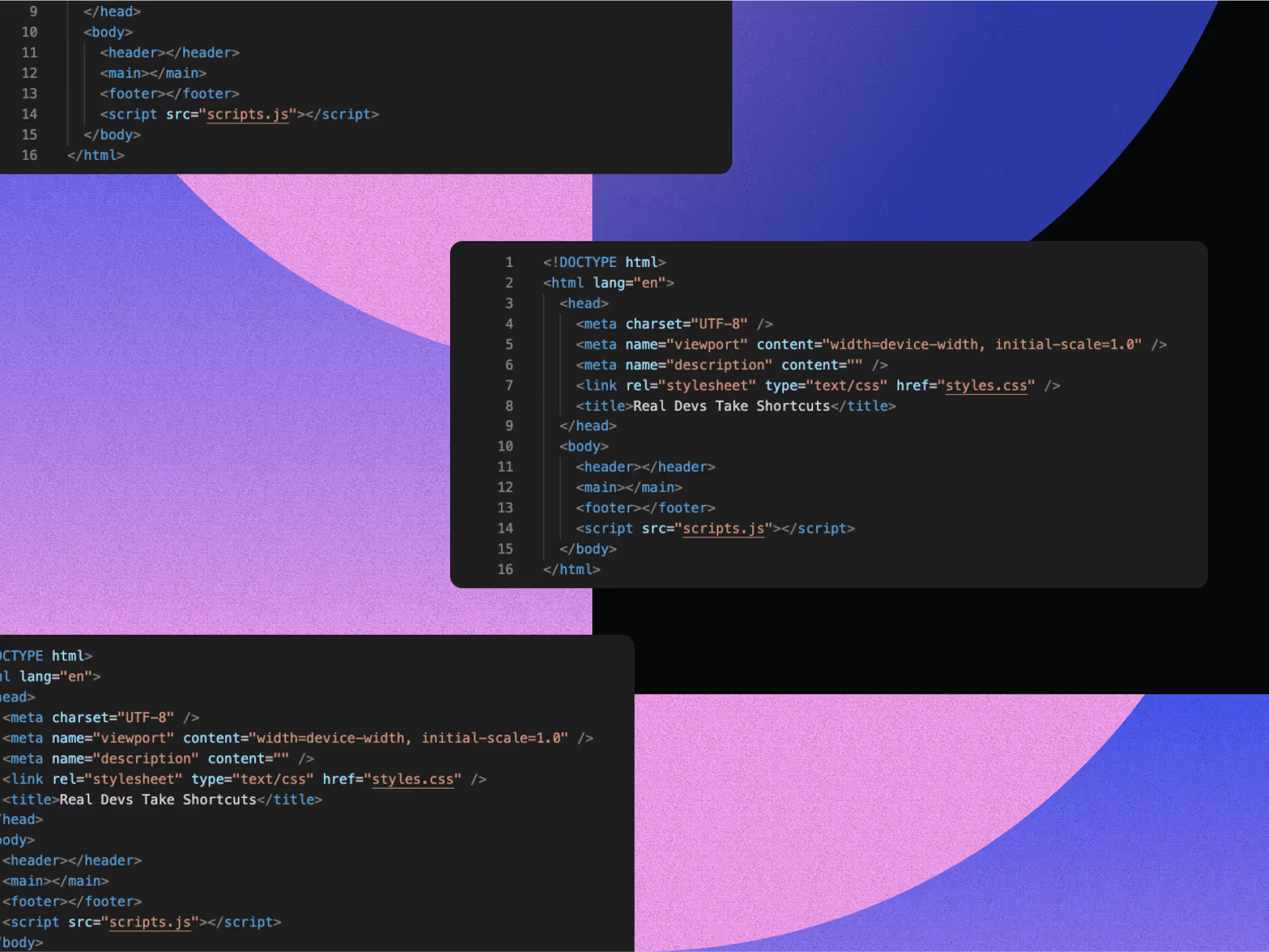
Tired of wrestling with plugins and rigid templates? Making the move to Webflow gives you the creative freedom, cleaner code, and full design control you've been craving. It’s not just a platform switch—it’s a smarter, design-first way to build for the web.
Webflow's visual editor puts unprecedented control in your hands, letting you craft unique, responsive sites without WordPress's typical roadblocks. Why make the leap? Less technical baggage. WordPress sites often create bloated, vulnerable code through excessive plugin use, dragging down performance and raising maintenance costs.
In this article, we’ll break down exactly how to migrate from WordPress to Webflow—and why more designers are making the switch for a faster, smoother, more creative workflow.
Understanding Key Differences Between WordPress and Webflow
Before jumping into migration, understanding the fundamental differences between WordPress and Webflow helps set realistic expectations. These platforms follow distinctly different philosophies when it comes to website creation and management.
Visual-First Approach vs. Plugin Architecture
Webflow stands out with its visual-first approach to web design. It provides a Photoshop-style interface that allows designers to create unique layouts without relying heavily on pre-built templates or themes. This interface generates clean, semantic HTML, CSS, and JavaScript code, ensuring performance and scalability without unnecessary code bloat.
WordPress, on the other hand, relies heavily on themes and plugins for design capabilities. While it offers thousands of pre-designed themes, customization beyond the theme's constraints often requires coding knowledge. This reliance on plugins can lead to code bloat and slower performance, affecting user experience and search engine rankings. Furthermore, integrating advanced features or embracing innovative trends such as AI in design can be challenging within WordPress's architecture.
Design Freedom and Customization
Webflow's drag-and-drop editor offers granular design customization capabilities. Its responsive design tools prioritize pixel-perfect layouts across devices, including custom breakpoints and previews for various screen sizes. Built-in animation tools allow for advanced interactions and motion effects, making it easier to craft immersive user experiences without additional plugins.
Staying ahead of emerging design trends is also more straightforward with Webflow, as its platform supports the latest in web design innovations such as micro-interactions and advanced typography design. Webflow also facilitates accessible web design, helping you create sites that are inclusive and comply with accessibility standards. Additionally, Webflow's flexibility supports stronger brand positioning strategies, allowing your website to better reflect your brand's unique identity.
In contrast, WordPress users often turn to page builders to achieve similar levels of customization. However, these add-ons can further contribute to bloated code and slower performance. Mobile responsiveness in WordPress depends largely on the selected theme and may require additional manual configuration for optimization.
Content Management and Collaboration
Webflow offers a "composable CMS" tailored for visual content creation and management. This empowers non-technical users like marketers and designers to edit content directly on the canvas. Integrated features like built-in SEO tools and streamlined workflows reduce reliance on third-party plugins, simplifying content updates and site optimizations.
Moreover, Webflow's CMS facilitates effective website copywriting by allowing content creators to see exactly how their text will appear on the live site as they edit. While WordPress is scalable for content-heavy sites like blogs and news portals, it lacks modern CMS features such as visual editing and flexible data modeling. WordPress's document locking and rudimentary revision system make team collaboration less efficient compared to Webflow's more integrated approach.
Essential WordPress to Webflow Pre-Migration Considerations
Before starting your WordPress to Webflow migration, proper planning lays the groundwork for a smooth transition. Taking time to evaluate your current site and set clear objectives will help you avoid common pitfalls and ensure your new Webflow site meets your business needs.
Assessing Your Current WordPress Site
Begin with a comprehensive audit of your WordPress website. Create a detailed content inventory cataloging all your pages, posts, custom post types, and media files. Document any custom functionality that your current plugins provide, determining which features are essential and need to be replicated in Webflow. Assessing your current WordPress site also involves understanding your web design costs, so you can plan your budget effectively for the migration.
Take stock of your images, videos, and other media assets, as Webflow handles media differently than WordPress. Organize these files before migration to streamline the process. Document your current URL structure, metadata, and any SEO optimizations you've implemented to preserve your search engine rankings during the transition.
Setting Clear Goals for Your New Webflow Site
Define your objectives for the new Webflow site with specificity. Outline your vision for the new site's aesthetics and user experience, considering how Webflow's design capabilities may allow for enhancements that weren't possible in WordPress. Consider incorporating effective branding strategies to reinforce your brand identity throughout your new site. List the essential features your new site must have, exploring how Webflow's native features or integrations can replace your current WordPress plugins.
Set specific goals for site speed, mobile responsiveness, and other performance metrics. Webflow often provides performance improvements over WordPress, so aim high with your targets. Define your SEO strategy for the new site, including plans for maintaining current rankings and improving visibility in search results.
Creating a Realistic Migration Timeline
Break down the migration process into manageable phases, such as content export, design implementation, and data import. Determine who will handle each aspect of the migration, whether it's your internal team or external experts. Allow ample time for thorough testing of the new Webflow site before going live, including cross-browser and device compatibility checks.
Plan for any necessary downtime during the final stages of migration, aiming to minimize disruption to your users. Include a monitoring period after launch for analyzing performance and making necessary adjustments. Remember to back up your WordPress site before beginning any migration steps, creating a safety net in case of unexpected issues.
The Four-Phase Migration Process
Moving from WordPress to Webflow requires careful execution across several stages. This methodical approach ensures your content transfers accurately while taking advantage of Webflow's enhanced design capabilities.
1. Exporting Content from WordPress
Start by creating a full backup of your WordPress site before any export process begins. This precaution ensures you have a fallback option if issues arise during migration. Use appropriate export tools to create customizable CSV files compatible with Webflow, allowing you to select specific post types, pages, and custom content for export.
Export your content in separate CSV files for different content types such as blog posts, pages, and products. Include all relevant fields like title, content, publication date, author, categories, tags, and custom fields. Remember that WordPress doesn't include media files in exports, so you'll need to manually download your media library from the wp-content/uploads directory and organize these files locally before uploading to Webflow.
2. Importing Content into Webflow
Before importing, set up Collections in Webflow that correspond to your WordPress content types. For example, create a "Blog Posts" collection with fields matching your WordPress post structure. Review your exported CSV files to ensure data consistency and remove any unnecessary information. Webflow's importer requires properly formatted data, so clean your CSV files thoroughly.
Navigate to your Webflow project's CMS panel and use the import feature to upload your CSV files. During this process, map WordPress fields to their Webflow equivalents, connecting data points like post titles, content, featured images, and categories to the appropriate fields in Webflow. For custom fields or metadata from WordPress, create corresponding Custom Fields in your Webflow Collections and import this data separately if necessary.
3. Redesigning Your Site in Webflow
Decide whether to start with a Webflow template or build a custom design from scratch based on your needs and resources. Templates speed up the process, while custom designs offer more flexibility. Use Webflow's visual editor to rebuild your site's layout and navigation, focusing on creating a responsive design that works well across all devices.
Take advantage of Webflow's advanced design features to enhance your site's visual appeal and functionality. This includes creating custom animations and interactions, implementing responsive layouts with flexbox and grid, and setting up dynamic content display using CMS collections.
Utilize the platform's capabilities to showcase the data visualization evolution in your industry, providing interactive and informative visual elements that engage users. Optimize your site for performance by using responsive images, minified CSS and JavaScript, and Webflow's global CDN for fast content delivery.
4. Recreating Functionality and Features
For features previously handled by WordPress plugins, explore Webflow's native capabilities or compatible third-party integrations. Forms can be built using Webflow's form builder or integrated with external form services.
E-commerce functionality can be implemented through Webflow E-commerce or integrations with other platforms. SEO optimization can leverage Webflow's built-in SEO settings and custom meta fields.
Recreate any custom functionality your WordPress site relied on, adapting your approach to Webflow's architecture. This might involve using Webflow's interactions to replace certain plugins or finding alternative solutions for specific features.
Remember that migration presents an opportunity to not just replicate your existing site, but to enhance its design and functionality for a better user experience.
Migrating From WordPress to Webflow: Critical SEO Preservation Strategies
Maintaining your SEO rankings during migration requires deliberate attention to search engine factors. With proper planning, you can preserve and even improve your search visibility while transitioning to Webflow.
Implementing Proper 301 Redirects
301 redirects serve as signposts telling search engines and users that a page has permanently moved to a new location. They pass along most of the SEO value from the old URL to the new one, helping maintain your search rankings.
Start by creating a comprehensive mapping document that pairs each old WordPress URL with its corresponding new Webflow URL.
After generating your redirect mappings, implement them in Webflow through the Project Settings > Hosting > 301 Redirects section. Upload your URL mapping document to automatically create the necessary redirects.
Test each redirect thoroughly to ensure they function correctly and that no pages return 404 errors, as broken links can negatively impact user experience and search rankings.
Preserving Metadata and Search Signals
Export your existing SEO metadata from WordPress, including title tags, meta descriptions, and custom fields that influence search performance. Utilize Webflow's CMS import functionality to bulk upload metadata for dynamic content like blog posts, ensuring this valuable SEO information transfers correctly.
For static pages, manually transfer the metadata using Webflow's on-page SEO settings. Employing effective SEO strategies during this process is crucial to maintain and improve your site's visibility.
Take advantage of Webflow's built-in SEO tools to refine your metadata further after import. Customize title tags and meta descriptions for each page, set up canonical tags to prevent duplicate content issues, and configure Open Graph metadata for improved social sharing.
Maintain your heading hierarchy (H1, H2, etc.) during migration to preserve important on-page SEO signals that search engines use to understand content structure.
Post-Migration SEO Monitoring
After completing the initial migration, generate a new sitemap.xml in Webflow and submit it to Google Search Console to ensure quick indexing of your new site structure. This helps search engines discover and catalog your content efficiently.
Use Google Search Console and analytics tools to track your site's performance immediately after migration, watching for any unusual fluctuations in traffic or rankings.
Leverage Webflow's built-in Content Delivery Network (CDN) and optimize media file sizes to enhance site speed, a crucial ranking factor that influences both user experience and search placement.
Avoid making drastic content or structural changes immediately after migration, as incremental changes allow search engines to reindex URLs and adjust rankings more smoothly, minimizing potential traffic losses.
WordPress to Webflow: Essential Post-Launch Optimization Techniques
After successfully migrating to Webflow, ongoing optimization ensures your site continues to perform at its best. These strategies help refine your new site and maximize its potential.
Comprehensive Testing and Quality Assurance
Conduct thorough testing across multiple browsers and devices before and after launch. Create a detailed checklist covering all aspects of your site's functionality, content accuracy, and design consistency. Verify that all interactive elements, forms, and integrations work as expected in different environments. Check that all migrated content appears correctly and maintains proper formatting.
Examine your site's design consistency across different screen sizes to ensure a seamless responsive experience. Confirm that metadata, alt tags, and other SEO components have been transferred correctly and function as intended. Use performance testing tools to assess and optimize your site's load times, as speed significantly impacts both user experience and search rankings.
Performance Monitoring and Enhancement
Use Webflow's built-in analytics alongside other monitoring tools to track site traffic, user behavior, and performance metrics. This data helps identify areas for improvement and measure the success of your migration. Monitor key performance indicators like page load times, bounce rates, and conversion metrics to spot potential issues quickly.
Optimize your media files and leverage Webflow's CDN capabilities to enhance site speed. Compress images appropriately, use modern formats like WebP where supported, and implement lazy loading for media-heavy pages. Regularly check for any broken links or functionality issues that might emerge over time, addressing them promptly to maintain site integrity.
Content Refinement and Expansion
Review your migrated content to identify opportunities for enhancement or restructuring based on Webflow's capabilities. Update outdated information and improve content quality where needed.
Develop a consistent content update schedule to keep your site fresh and relevant for both users and search engines. Focusing on enhancing brand awareness through your content can also amplify your reach and engagement.
Take advantage of Webflow's design flexibility to present your content more effectively. Consider how you might enhance readability through typography changes, add visual elements to illustrate concepts, or improve content flow through better layouts.
Regularly update your content calendar with fresh material that addresses your audience's evolving needs and interests.
User Experience Optimization
Collect user feedback about your new Webflow site through surveys, analytics, and direct communication. Use this information to identify pain points or areas for improvement in the user experience. Track user journeys through your site to detect any navigation issues or confusing elements that might benefit from redesign.
Make data-driven adjustments to your site based on user behavior patterns, focusing on improvements that enhance engagement and conversion rates.
Test variations of key pages to determine which designs or layouts perform better with your audience. Continuously refine your site's usability based on real-world usage data rather than assumptions.
Unlocking New Possibilities
Switching from WordPress to Webflow unlocks greater design freedom, improved performance, and simplified maintenance. With Webflow, you gain full control over your site's design, reducing the need for excessive plugins and streamlining the process. This transition may require some preparation, but the outcome is a faster, more secure, and visually stunning website that reflects your brand’s identity.
Migrating to Webflow isn’t just a platform switch—it’s an opportunity to elevate your brand’s online presence and prepare for future growth.
At NoBoring Design, we help businesses craft impactful brand experiences that resonate and create lasting connections. Let’s discover how we can bring your vision to life—book a meeting with us today!
Key Takeaways
- Webflow offers superior design freedom and control compared to WordPress's plugin-dependent architecture
- The visual-first approach eliminates code bloat while maintaining better site performance
- Migration requires careful planning for content transfer and SEO preservation
- Post-migration optimization enhances your site's performance and user experience
FAQs
Why should I switch from WordPress to Webflow?
Switching from WordPress to Webflow offers enhanced design flexibility, cleaner code, and reduced reliance on plugins. Webflow's visual editor empowers designers to create fully custom, responsive layouts without sacrificing performance. Unlike WordPress, which often becomes bloated from third-party plugins and themes, Webflow generates optimized code and integrates essential features natively. This results in faster load times, improved SEO, and a streamlined maintenance experience. For businesses focused on brand identity, Webflow also supports advanced animations, accessibility compliance, and modern UI trends, making it ideal for those wanting to elevate their digital presence with minimal technical hassle.
What are the steps to migrate a WordPress site to Webflow?
Migrating from WordPress to Webflow involves four key phases: exporting content from WordPress, importing it into Webflow’s CMS, redesigning your site using Webflow’s visual editor, and recreating site functionality using Webflow tools or third-party integrations. It’s essential to back up your WordPress site and audit your existing content, media, and SEO metadata. After importing, redesign your layout in Webflow to take advantage of its responsive and animation features. Recreate essential site features—like forms or e-commerce—using native tools or integrations. Finally, implement redirects and optimize for SEO to maintain rankings during and after the transition.
How can I preserve SEO rankings during the migration?
To preserve SEO rankings when moving from WordPress to Webflow, implement 301 redirects to maintain link equity and prevent broken URLs. Export and import metadata like title tags, descriptions, and alt text into Webflow’s SEO fields. Maintain consistent heading structures and URL paths where possible. After migration, generate and submit a new sitemap to Google Search Console for proper indexing. Monitor rankings and traffic closely with analytics tools. Avoid major structural changes immediately post-launch; instead, make incremental updates. These best practices ensure you retain search visibility and can even boost performance with Webflow’s faster load times and cleaner code.
What functionality might I lose or gain by switching to Webflow?
When switching to Webflow, you may lose access to certain WordPress plugins but gain a cleaner, more efficient platform with built-in features. Webflow includes visual CMS editing, responsive design tools, advanced animations, and integrated SEO controls—all without requiring external plugins. While WordPress supports extensive plugin-based customization, it often leads to bloated code and higher maintenance. Webflow, in contrast, emphasizes performance and control. For complex features like memberships or advanced e-commerce, Webflow may require third-party integrations. However, the trade-off is a more intuitive, design-first experience that empowers marketers and designers without relying on developers for routine updates.
FAQ
We have the answers.
.svg)