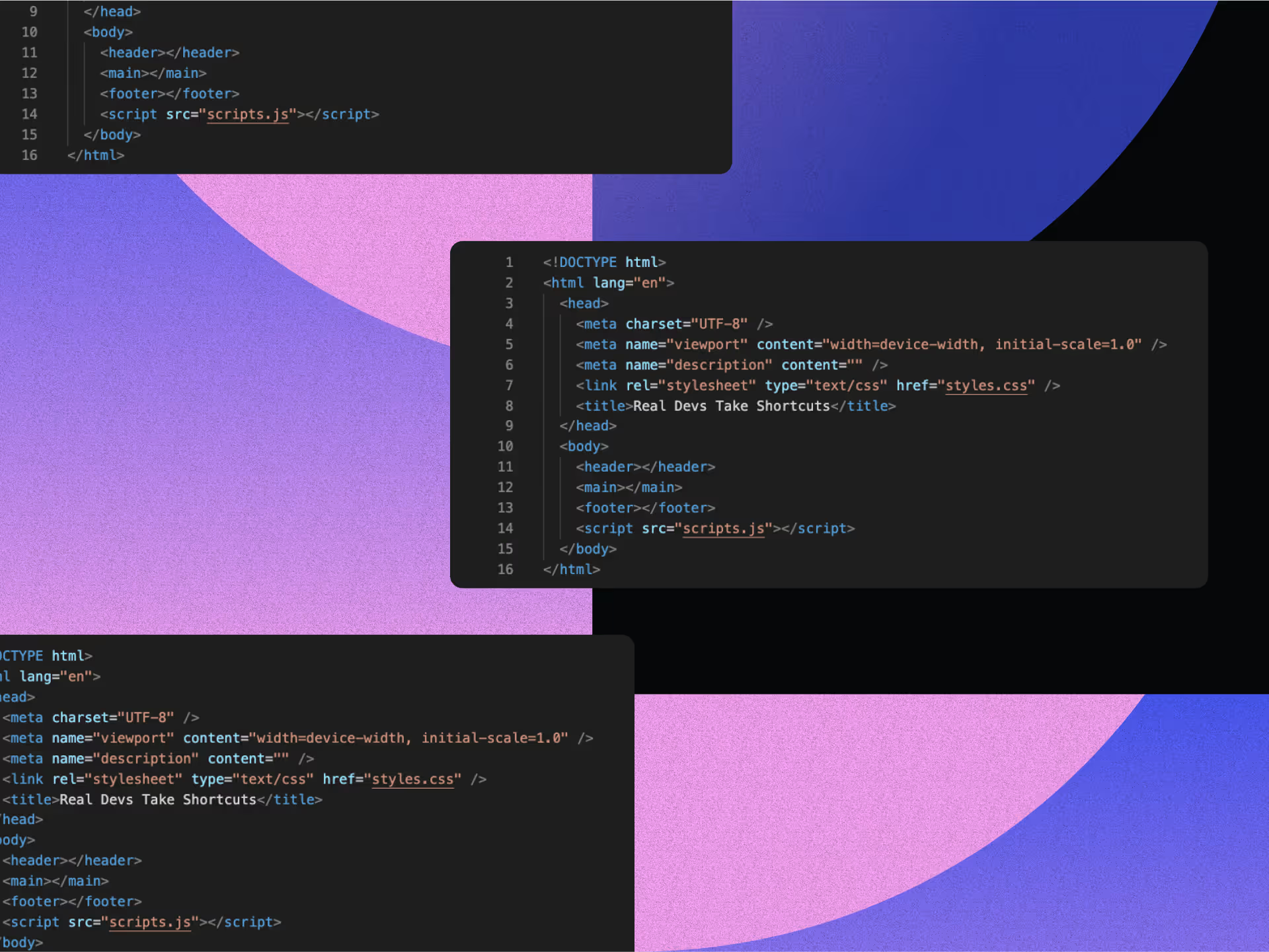Webflow Website Development Guide

Webflow isn't just another website builder—it's a revolution in how we breathe life into digital spaces. This Webflow Website Development Guide will show you how this visual development platform shatters the traditional wall between design and code, putting creative power right where it belongs: in your hands.
Picture this: a powerful WYSIWYG editor showing you exactly how your creation will look and function as you build it. No more mind-numbing toggling between code editor and browser preview. Just pure, unfiltered creativity flowing from your imagination to the screen. With Webflow, you can bring your ideas to life effortlessly.
With Webflow's intuitive drag-and-drop functionality, you'll position elements precisely where you want them, style with confidence, craft responsive designs for every device, and watch your interactions and animations unfold before your eyes—all in real-time.
The benefits? They're game-changing. When HR software company Lattice switched to Webflow, they saw a staggering 98% increase in speed to market for new pages. That's not just an efficiency boost—it's a complete transformation in how design teams operate, iterate, and respond to feedback.
Whether you're a designer tired of template limitations or a team leader desperate to demolish those design-development bottlenecks, Webflow hands creative control back to you while delivering professional results that make clients swoon, unlocking the creative potential in the Arts & Culture sector.
In brief:
- Webflow combines the power of custom coding with an intuitive visual interface, eliminating the traditional design-to-development bottleneck
- Companies like Discord, Lattice, and Rakuten have achieved 3-5x faster page creation after switching to Webflow
- The platform includes a comprehensive ecosystem with Designer, CMS, Hosting, and E-commerce components
- Webflow's visual approach to responsive design and interactions requires no coding knowledge yet delivers professional results
Understanding the 4 Key Webflow Website Development Advantages
When comparing Webflow to traditional development approaches, the differences become immediately apparent. Traditional web development typically involves a lengthy process of coding, testing, and debugging, with multiple handoffs between designers and developers. Webflow's visual interface flips this paradigm on its head, offering significant time and cost savings while maintaining professional quality. This paradigm shift is particularly beneficial for fast-paced industries like media & entertainment initiatives and construction & architecture potential, where time-to-market is crucial.
Why Choose Webflow for Website Development
The most compelling reason to choose Webflow is the dramatic reduction in development time. Companies that have switched to Webflow consistently report faster production cycles. For example, Discord's blog team experienced 5x faster speed to market after moving to Webflow. Similarly, Rakuten SL achieved 3x faster page builds after implementing Webflow for their web projects.
This efficiency comes from Webflow's ability to bridge the gap between design and development. Instead of creating static mockups that developers must then interpret and code, designers can build fully functional websites directly in Webflow. This eliminates the traditional back-and-forth between teams and reduces the potential for miscommunication or design compromise.
The visual interface is particularly powerful because it allows designers to bring their ideas to life without coding barriers. You can create complex designs, responsive layouts, and interactive elements—all without writing a single line of code. This doesn't mean you're limited in your design options—Webflow maintains a high degree of design flexibility and customization potential that rivals custom-coded sites.
Client collaboration also becomes more streamlined with Webflow. You can easily share work in progress, collect feedback directly on the site, and implement changes quickly. This creates more efficient feedback loops and leads to better client satisfaction since they can see their ideas taking shape in real time rather than trying to visualize the final product from static mockups.
The Webflow Ecosystem
Webflow isn't just a design tool—it's a comprehensive platform with four main components that work seamlessly together:
- Designer: The visual interface where you build your website, with precise control over layout, styling, and interactions without coding.
- CMS: A powerful content management system that allows you to create dynamic content and give clients the ability to update their site easily.
- Hosting: Built-in hosting with enterprise-grade security, global CDN, and automatic backups to ensure your site performs well and stays secure.
- E-commerce: Integrated e-commerce functionality for creating online stores with customizable product pages, shopping carts, and checkout experiences.
What makes Webflow particularly valuable is how these components integrate with each other and with third-party tools. This makes Webflow an ideal platform for marketing & advertising solutions, as it seamlessly integrates design, content, and marketing tools. You can connect Webflow to CRMs, marketing automation platforms, payment processors, and more through native integrations or API connections, creating a flexible system that fits into your broader tech stack.
By combining design freedom with development efficiency, Webflow provides a compelling alternative to traditional web development approaches. You get the professional quality and customization of custom code with the speed and cost-efficiency of a visual builder, making it an increasingly popular choice for industries like construction & architecture.
Setting Up for Success: 8 Steps for Webflow Website Development
Before diving into Webflow development, taking time to prepare properly will save you countless hours and help you create a more maintainable website. The initial setup phase helps streamline your workflow and ensures a smooth development process.
4 Design Strategy Preparation Steps
A well-planned design strategy is the foundation of any successful Webflow project. Here's how to set yourself up for success:
- Create a comprehensive design system: This serves as a single source of truth for your project's visual elements, including typography, colors, spacing, and UI components.
- Develop a style guide: Document your design decisions and standards to maintain consistency throughout development. Your style guide should include:
- Color palette with hex codes
- Typography hierarchy and font specifications
- Component variations and usage guidelines
- Spacing and grid systems
- Plan your site structure: Map out your pages, sections, and content organization before building. This is especially important for complex projects like real estate web solutions, where clear navigation and structure are critical. This helps you anticipate potential challenges and create a more coherent user experience.
- Prepare your assets: Optimize images, icons, and other visual elements before importing them into Webflow to ensure optimal performance, contributing to effective landing page optimization.
Having these elements prepared in advance will help you work more efficiently in Webflow and make your projects more scalable as they grow.
4 Account and Project Setup Steps
Proper configuration of your Webflow account and workspace sets the stage for efficient collaboration and development:
- Choose the right Webflow plan: Select a plan that accommodates your project needs, considering factors like the number of projects, CMS requirements, and team size.
- Set up your workspace: Organize your dashboard by creating project folders to categorize different client projects or internal initiatives.
- Configure team collaboration settings:
- Invite team members with appropriate permission levels (Admin, Editor, or Collaborator)
- Establish clear roles for who can edit the design, manage content, or publish changes
- Set up comment threads to facilitate feedback and discussions
- Configure client access:
- Determine which aspects of the site clients will need to manage
- Set up Editor access for clients who only need to update content
- Prepare educational resources to help clients navigate the Editor interface
For agencies or teams working on multiple projects, developing reusable templates with your standard components and settings to maintain consistency and speed up future development can be a game-changer. Taking time to properly configure your Webflow environment before starting development creates a more organized workflow, facilitates better team collaboration, and sets you up to build more maintainable websites.
Mastering 3 Core Features in Webflow Website Development
The magic of Webflow lies in how quickly you can turn design concepts into functional websites without writing a line of code. Getting comfortable with its core features will dramatically boost your workflow and capabilities.
Visual Design Fundamentals in Webflow
Webflow's visual development interface feels like a breath of fresh air compared to traditional coding platforms. You can place elements exactly where you want them while seeing real-time previews of your changes.
The Box Model is your key to understanding how elements arrange in Webflow. Instead of writing CSS to control margins, padding, and borders, Webflow shows you a visual representation of these properties. This makes it much easier to manipulate spacing and see how elements interact with each other.
Color management becomes a breeze through global swatches, letting you maintain consistent branding across your entire site. Update a global swatch once, and the change appears throughout your project—no more manual updates, helping you adhere to logo design best practices.
Typography settings work the same way. Create typography styles combining font family, size, weight, line height, and other properties. Apply these styles throughout your site for consistency while making site-wide changes with a few clicks.
Building Responsive Layouts
Responsive design is where Webflow truly shines, offering two powerful layout methods: Flexbox and Grid.
Flexbox makes creating flexible, responsive layouts intuitive. Elements automatically adjust based on screen size. It's perfect for navigation menus, card layouts, and flexible content areas where elements need to redistribute space proportionally.
For more complex layouts, Grid gives you precise control. Create multi-dimensional layouts that would be painful to code manually. Grid areas and responsive settings let your designs transform gracefully across different screen sizes.
Webflow's breakpoint system defines how layouts adapt across devices. Create custom breakpoints beyond the standard desktop, tablet, and mobile for fine-grained control over how your site responds to various screen sizes.
You can even hide or show specific elements based on screen size, creating completely different experiences for mobile and desktop users without duplicating content.
Advanced Interactions and Animations
Once your layout is in place, you can add dynamic interactions that enhance user engagement. Webflow's interaction capabilities go far beyond basic hover effects.
The four main interaction types in Webflow are:
- Hover interactions that respond when users move their cursor over elements
- Click interactions that trigger animations when elements are clicked
- Scroll interactions that animate elements as users scroll down the page
- Time-based interactions that play automatically based on timing you define
The animation toolkit is equally impressive, offering capabilities like:
- Fade effects for smooth transitions
- Slide animations to move elements in from different directions
- Grow/shrink animations to emphasize important content
- Emphasis animations like pop, jiggle, pulse, and bounce that draw attention to specific elements
Webflow's capabilities even extend to incorporating modern trends like AI-enhanced illustration, providing cutting-edge visual experiences.
What's particularly valuable is how Webflow handles the timing and easing of animations. You can fine-tune the duration and choose from various easing functions to make your animations feel natural and professional.
Just remember to consider performance when implementing interactions. To maintain smooth performance while using animations:
- Optimize images using next-gen formats and proper compression
- Minimize HTTP requests by consolidating files
- Implement lazy loading for images and media not immediately visible
- Prioritize animations for above-the-fold content
By thoughtfully implementing these core Webflow features, you can build professional, responsive, and engaging websites without writing code. Whether you're designing a simple portfolio or a complex interactive experience, these fundamentals give you the foundation to bring your digital visions to life and can be complemented by our ad design tips.
Developing with Webflow CMS: 4 Essential Strategies for Your Website
When building websites with dynamic content, Webflow's Content Management System (CMS) offers powerful capabilities that allow you to create flexible, scalable sites. An effective CMS implementation serves both your current needs and sets you up for future growth. Let's explore how to structure your content and create an intuitive management system that both you and your clients will love.
2 Strategies for Structuring Dynamic Content
The foundation of any successful Webflow CMS implementation begins with thoughtful planning of your content structure. Here's how to approach it:
Define Clear Content Types
Start by creating distinct Collections for different content types. For example, you might need separate Collections for blog posts, team members, case studies, and products. Each Collection should have a specific purpose and contain only the fields relevant to that content type.
When designing your Collections, consider these best practices:
- Use consistent field naming conventions across Collections (always use "title" for main titles, "description" for summaries, etc.)
- Include only the fields you need, but plan for future expansion
- Group related fields together for better organization
Establish Content Relationships
One of Webflow's most powerful CMS features is the ability to create relationships between different content types using reference fields. This allows you to:
- Link blog posts to author profiles
- Connect products to categories
- Associate case studies with relevant services
- Create related content recommendations
These relationships help you avoid duplicating content and create a more interconnected site structure. For example, by connecting team members to blog posts, you can automatically display author information on each post without manual updates. This approach was successfully implemented in our Jasper AI case study, demonstrating the effectiveness of well-structured content relationships.
Design for Scalability
When planning your CMS structure, think beyond your immediate needs. The most common mistake is creating a structure that works for today but fails as content grows.
Consider these strategies for scalable content design:
- Create modular content blocks that can be mixed and matched
- Implement robust categorization systems using tags, categories, or custom fields
- Use Collection Lists with filtering to display content in different contexts
- Design templates that accommodate varying content lengths and formats
A well-designed CMS structure allows you to add hundreds or even thousands of content items without redesigning your site architecture. This future-proofing saves significant time and resources as your site grows.
2 Strategies for Creating Editor-Friendly CMS
Building a powerful CMS is only half the battle. To ensure successful content management, especially when clients will be updating content, you need to create an intuitive editing experience.
Design Intuitive Editing Interfaces
The editing interface is what content managers interact with daily, so make it as user-friendly as possible:
- Use clear, descriptive field labels that explain what each field is for
- Provide help text for fields that might need additional explanation
- Set appropriate character limits for fields like titles and excerpts
- Create custom editing panels that group related fields together
Clients are more likely to maintain their websites when the content updating process feels intuitive and straightforward, an important consideration for social impact initiatives where resources may be limited.
Implement Style Guide Fields
Help maintain design consistency by creating style guide fields in your Collections. These can include:
- Dropdown fields for selecting pre-defined text styles
- Color selection fields that limit choices to brand colors
- Image proportion fields that guide users to select appropriately sized images
- Toggle fields for enabling/disabling optional content sections
These guardrails help non-designers create content that aligns with your design system while still giving them flexibility.
Create Reusable Components
Leverage Webflow's CMS to create reusable content components that clients can easily implement:
- Design call-to-action blocks that can be inserted anywhere
- Create standardized image galleries with consistent styling
- Build flexible quote blocks for testimonials
- Develop reusable feature comparison tables
By providing these pre-designed components, you empower content creators to build complex layouts without design expertise.
Establish Content Management Processes
Beyond the technical setup, help your clients implement effective content workflows:
- Create a content calendar for planning and scheduling updates
- Establish review processes for new content before publication
- Schedule regular content audits to identify outdated material
- Set up automated notifications for content that needs review
Well-defined processes ensure that content stays fresh and accurate, even as team members change over time.
By following these best practices for Webflow CMS development, you'll create a content management system that's both powerful and accessible. The result is a website that can grow and evolve with your clients' needs, without requiring constant developer intervention.
Optimizing Team Workflow: 4 Key Approaches for Webflow Development
When working with Webflow as a team, establishing clear processes and roles is essential for maintaining efficiency and preventing workflow bottlenecks. Here are strategies for collaborative development and design systems implementation that will help your team work more effectively.
2 Collaborative Development Strategies
Effective collaboration starts with establishing clear team roles and permissions. Webflow's role-based access control allows you to assign appropriate access levels to different team members based on their responsibilities.
For developers and designers who need full access, you can grant Designer permissions, while content editors may only need Editor access for updating site content without changing design elements. This permission system, when properly implemented, creates clear boundaries that prevent accidental changes while enabling team members to work efficiently within their domains.
Since Webflow doesn't include built-in version control, you'll need to establish workarounds to track changes and maintain project integrity. Here are some effective strategies:
- Leverage automatic backups: Webflow creates automatic backups that can be restored with a single click when something goes wrong.
- Implement third-party version control: Tools like Webflow Git allow you to export Webflow sites to GitHub, enabling proper version tracking and the ability to view file and code changes over time.
- Utilize page branching: Webflow's branching feature enables multiple designers to work on different pages simultaneously, reducing bottlenecks in the development process.
- Document changes: Maintain a detailed changelog to track major updates and iterations, making it easier to understand what changes were made and why.
For smooth handoff procedures between team members, consider implementing these practices:
- Create comprehensive documentation for common tasks and workflows
- Record walkthroughs of complex processes for future reference
- Schedule regular sync meetings to discuss progress and challenges
- Use collaborative platforms like Slack integrated with your Webflow workflow
By implementing these collaborative workflows, your team can work more efficiently in Webflow while maintaining design consistency and quality across projects, as demonstrated in our performance marketing case study and complex projects like social media ad design.
2 Design System Implementation Approaches
Creating a cohesive design system is crucial for maintaining consistency across your Webflow projects. Start by implementing a component-based approach:
- Build reusable components: Leverage Webflow's Symbols (now called Components) feature to create global elements that can be reused throughout your site. When you update a Component, the changes apply everywhere it's used.
- Establish naming conventions: Develop a consistent naming system for classes and styles. This might follow patterns like BEM (Block Element Modifier) or another methodology that makes sense for your team. Clear naming prevents confusion and makes it easier for team members to understand each other's work, crucial in projects like social media ad design.
- Create a centralized style guide: Dedicate a page in your Webflow project to document color palettes, typography, UI patterns, and component usage guidelines. This serves as a reference point for the entire team.
- Document component usage: For each component in your design system, provide clear documentation on:
- Its intended purpose
- How to implement it correctly
- Any variations or states
- When to use (and when not to use) the component
To maintain and evolve your design system over time:
- Schedule regular reviews to evaluate the effectiveness of existing components
- Create a process for proposing and implementing new components
- Document deprecated components and their replacements
- Ensure new team members are properly onboarded to your design system
By implementing these collaborative workflows and design system practices, your team can work more efficiently in Webflow while maintaining design consistency and quality across projects.
7 Quality Assurance Techniques for Webflow Website Development
Quality assurance is critical to ensuring your Webflow site performs well and delivers a consistent experience across all devices and browsers. Implementing a thorough testing process will help you catch issues before launch and provide a smooth user experience.
7-Point Pre-Launch Checklist
Before launching your Webflow site, work through this comprehensive checklist to ensure everything is functioning properly:
- Cross-browser compatibility testing
- Test on Chrome, Firefox, Safari, and Edge at minimum
- Check for layout inconsistencies, broken interactions, or functionality issues
- Use browser developer tools to simulate different browser versions
- Device testing
- Test on various device types (desktop, tablet, mobile)
- Verify responsive breakpoints are working correctly
- Check touch interactions on mobile devices
- Test in both portrait and landscape orientations
- Performance optimization
- Run performance audits using Lighthouse or PageSpeed Insights
- Optimize image sizes and formats
- Implement lazy loading for below-the-fold content
- Review animation performance on lower-end devices
- Functionality testing
- Test all forms and form submissions
- Verify CMS functionality and dynamic content
- Check all links, buttons, and navigation elements
- Confirm interactive elements work as expected
- Accessibility compliance
- Test with screen readers
- Verify proper heading structure and semantic HTML
- Check color contrast ratios
- Ensure keyboard navigation works properly
- Content review
- Proofread all text content
- Check for consistent formatting
- Verify image alt text is present and descriptive
- Ensure CMS content displays correctly
- SEO verification
- Check meta titles and descriptions
- Verify canonical URLs are set correctly
- Review structured data implementation
- Confirm site is indexable (if intended)
5 Common Issues and Troubleshooting Techniques
When working with Webflow, you might encounter these common issues. Here's how to diagnose and fix them:
Layout Problems
- Issue: Elements shifting or displaying incorrectly at certain breakpoints
- Solution: Review your responsive settings and use the element panel to check for conflicting styles at different breakpoints. Make sure elements are properly contained within their parent containers.
CMS Issues
- Issue: Dynamic content not displaying as expected
- Solution: Check your Collection List settings and template pages. Verify that your Collection fields are properly mapped to your design elements. Clear the site cache if changes aren't showing up.
Interaction Debugging
- Issue: Animations or interactions not triggering properly
- Solution: Use the Interactions panel to review trigger settings and timing. Test on different devices to ensure compatibility. Simplify complex animations that might be causing performance issues.
Performance Concerns
- Issue: Slow page loading times
- Solution: Optimize images, reduce the number of animations, and implement lazy loading. Consider using Webflow's built-in optimizations like responsive images and CDN delivery.
Form Functionality
- Issue: Forms not submitting or processing correctly
- Solution: Check form settings in the Webflow dashboard, verify field requirements, and test submission functionality. Ensure proper integration with third-party services if applicable.
By implementing a rigorous QA process and knowing how to address common Webflow issues, you'll create more stable, accessible, and high-performing websites for your clients. Remember that testing isn't a one-time activity but should be integrated throughout your development process to catch and fix issues early.
Launching Your Webflow Website: 4 Key Areas to Master
After completing the development of your Webflow website, proper deployment and client handover are crucial steps to ensure a successful project conclusion. These final stages can significantly impact how well the site performs and how effectively your client can manage their new digital asset.
2 Deployment Best Practices
When you're ready to launch your Webflow website, follow these best practices to ensure a smooth deployment:
- Domain setup and SSL configuration: Properly configure the client's domain name and set up SSL certificates for secure HTTPS connections. This increases site security and helps with SEO rankings. If transferring from another platform, ensure DNS records are properly updated to avoid downtime.
- Staged launching approach: For complex sites, consider a phased deployment strategy. Launch critical pages first, then gradually roll out additional sections. This approach allows you to identify and fix issues before the full site goes live.
- Pre-launch checklist: Before going live, run through a comprehensive checklist that includes:
- Cross-browser and device testing
- Form functionality verification
- Link checking (internal and external)
- Image optimization confirmation
- Page load speed testing
- 404 page configuration
- SEO final checks: Ensure all meta titles, descriptions, and image alt text are properly configured. Verify that your site has a sitemap.xml file and proper schema markup where appropriate.
- Analytics integration: Set up Google Analytics, Google Search Console, and any other tracking tools to monitor site performance from day one.
2 Client Handover and Training Strategies
A thoughtful client handover process is essential for ensuring your client can effectively manage their new website:
- Prepare comprehensive documentation: Create a detailed guide covering basic website management tasks. This should include how to update content, add new pages, and manage the CMS. Documentation should be clear and accessible, with screenshots and step-by-step instructions.
- Conduct training sessions: Schedule dedicated training sessions to walk clients through the Webflow Editor interface. Focus on the specific tasks they'll need to perform regularly, such as updating text, swapping images, and publishing blog posts.
- Record training for future reference: Record your training sessions so clients can revisit the information later or train new team members without requiring additional support from you.
- Transfer ownership properly: When the project is complete, duplicate the site for backup before transferring the original to the client's Webflow account. Guide them through the necessary steps to accept the transfer and manage billing.
- Set up appropriate access levels: Use Webflow's role-based permissions to give clients only the access they need. For most clients, Editor access is sufficient for content management without risking accidental design changes.
- Establish maintenance procedures: Define clear processes for ongoing maintenance, including who is responsible for updates, security, and backups. Consider offering a maintenance package for continued support beyond the initial handover.
Taking the time to deploy your site properly and thoroughly train your clients pays dividends in the long run. It reduces support requests, ensures the website maintains its performance and security, and helps build lasting client relationships that can lead to future work and referrals.
2 Advanced Development Techniques for Webflow Website Development
When you've mastered the basics of Webflow, it's time to explore more advanced techniques that can take your projects to the next level. Let's dive into custom code integration and performance optimization strategies that will help you build more sophisticated and high-performing websites.
Custom Code Integration
While Webflow's visual editor is powerful, there will be times when you need functionality beyond its built-in capabilities. This is where custom code integration becomes invaluable:
- JavaScript Implementation: You can add custom JavaScript to create advanced interactions that aren't possible with Webflow's native interaction tools. This might include complex animations, custom calculators, or dynamic content manipulation.
- API Integrations: Connect your Webflow site to third-party services by implementing API calls through custom code. This allows you to integrate with services like CRMs, payment processors, or custom databases.
- Custom Animations: While Webflow has impressive animation capabilities, custom code lets you implement advanced animation libraries like GSAP for more complex motion effects.
To add custom code in Webflow, you can use:
- The page settings panel for page-specific code
- The site-wide settings for global code
- Custom code embeds for specific sections
Here's a simple example of how you might implement a custom scroll-triggered animation:
window.addEventListener('scroll', function() {
const element = document.querySelector('.my-element');
const position = element.getBoundingClientRect().top;
const screenPosition = window.innerHeight / 1.3;
if(position < screenPosition) {
element.classList.add('animate');
}
});
When implementing custom code, always test thoroughly across different browsers and devices to ensure compatibility.
Optimization for Performance
After enhancing your Webflow site with custom code and interactions, it's crucial to ensure these additions don't negatively impact performance. Here are key optimization strategies:
- Image Optimization:
- Use next-gen formats like WebP when possible
- Compress images without sacrificing quality
- Implement responsive images that serve different sizes based on device
- Consider converting decorative animations to lightweight SVGs
- Minimize HTTP Requests:
- Consolidate files where possible
- Eliminate redundant code
- Remove unnecessary script comments
- Combine multiple small scripts into a single file
- Implement Lazy Loading:
- Only load images and videos when they're about to enter the viewport
- Prioritize above-the-fold content for immediate loading
- Defer loading of non-critical elements
- Reduce Mobile Interactions:
- Simplify or remove complex animations on mobile devices
- Consider using media queries in your custom code to disable heavy animations on smaller screens
- Test performance on a variety of devices, not just your high-end development machine
- Leverage Browser Caching:
- Set appropriate cache durations for static assets
- Use Webflow's caching settings to balance speed and content freshness
Remember that even the most impressive interactions and animations will frustrate users if they cause performance issues. Always test your site's performance using tools like Google PageSpeed Insights after implementing advanced techniques.
By thoughtfully incorporating custom code while maintaining a focus on performance optimization, you can create Webflow sites that are both feature-rich and lightning-fast.
Conclusion of the Webflow Website Development Guide
Throughout this Webflow Website Development Guide, we've explored how Webflow transforms the web development process with its powerful visual interface and robust feature set. The benefits of adopting Webflow are clear and compelling, as demonstrated by real-world success stories:
- Discord's blog achieved 5x faster speed to market for new content after switching to Webflow.
- Lattice experienced a remarkable 98% increase in speed to market for new pages.
- Rakuten SL reported 3x faster page builds, allowing their marketing team greater creative freedom.
As Marcus Jones, COO, aptly put it: "Webflow has the power of custom coded web development but the accessibility of a visual interface. It's intuitive in a way that other platforms simply are not."
The value of Webflow lies in bridging the gap between design and development, enabling teams to create sophisticated websites without the traditional constraints of coding. Cat Origitano, VP of Product & Portfolio Marketing at Lattice, confirms this: "With Webflow Enterprise, we're able to move with trust and confidence that things will get done quickly without compromising our brand or draining resources."
We encourage you to implement the strategies outlined in this guide and experience the efficiency of Webflow's visual development environment firsthand. Start small with a component or page, then scale your approach as you grow more comfortable with the platform.
For continuing education, take advantage of Webflow University's comprehensive tutorials and join the active Webflow Community Forum for support and inspiration from fellow designers and developers.
At NoBoringDesign, we specialize in creating stunning, functional websites that defy expectations while delivering exceptional results. Our team of Webflow experts can help you unlock the full potential of this revolutionary platform, whether you're building your first Webflow site or looking to elevate your existing web presence.
By embracing Webflow's innovative approach to web development, you're not just learning a new tool—you're adopting a more efficient, collaborative, and creative way to bring your digital visions to life.
FAQ
We have the answers.
.svg)